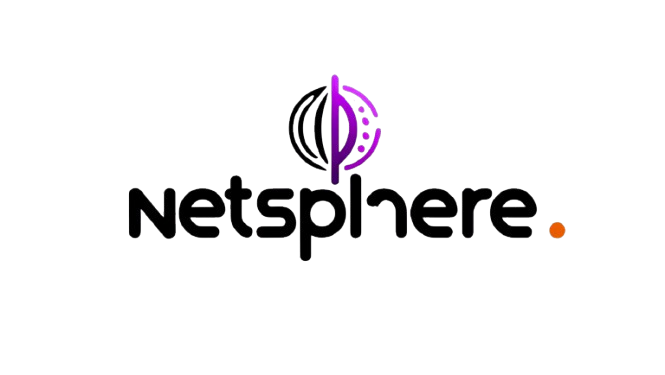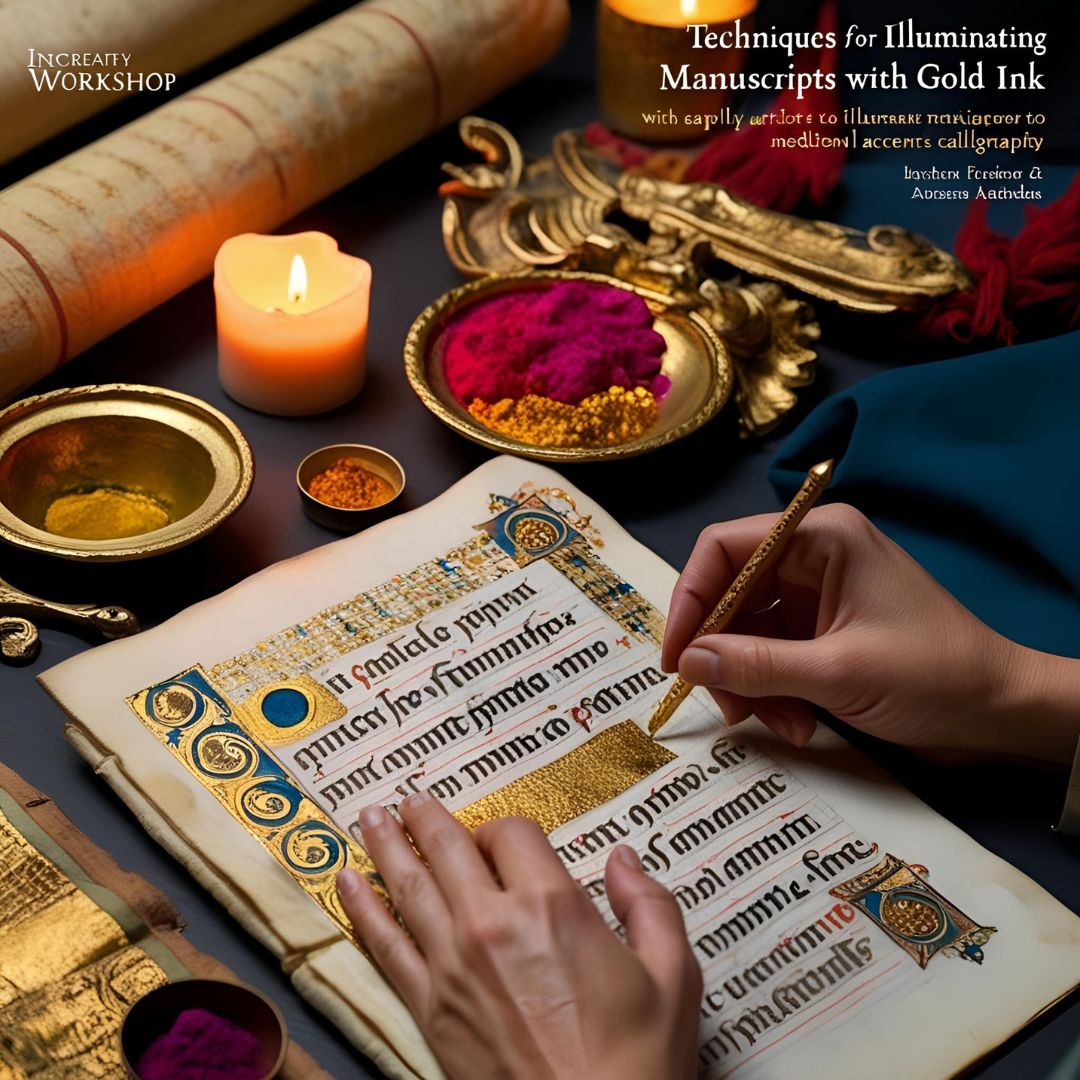Old family documents are irreplaceable treasures — birth certificates, marriage licenses, handwritten letters, and even vintage diaries hold the stories of your ancestors. But time can be harsh, causing fading, tears, stains, and other damages. Thankfully, today’s technology allows us to restore these priceless pieces of history digitally, breathing new life into them while preserving their original charm.
Let’s walk through a complete step-by-step guide on how to digitally restore old family documents and keep your heritage alive for generations to come!
Step 1: Digitize the Document Properly
Before any restoration work can begin, you need a high-quality digital copy of the document. This means scanning it with the highest resolution possible. Ideally, use a high-definition scanner set at a minimum of 600 dpi (dots per inch).
The higher the resolution, the more details you’ll capture — which is crucial when dealing with faded ink, old paper textures, or delicate handwriting. If you don’t own a professional scanner, many office supply stores offer affordable scanning services.
Pro tip: Always scan the document in color, even if it looks black and white. This preserves subtle tones and can make restoration easier later on.
Step 2: Choose Your Restoration Software
Once your document is safely digitized, it’s time to pick your restoration tools. The good news? You don’t need expensive programs to get started. There are excellent free or low-cost options available:
- GIMP (GNU Image Manipulation Program): A powerful, open-source alternative to Photoshop, GIMP offers advanced features for correcting and enhancing old documents.
- Photoshop Express: A simplified, free version of Adobe Photoshop available for both desktop and mobile devices. It’s perfect for basic restoration tasks like color correction and blemish removal.
- Photopea: An online photo editor that mimics Photoshop’s functionality — no downloads required!
Take some time to explore these tools and choose the one that feels most intuitive for you. Many of them also offer easy-to-follow tutorials to help beginners get started.
Step 3: Correct Colors, Contrast, and Damage
Now comes the magic part: bringing your document back to life!
Start by adjusting the contrast and brightness. This can help faded ink become more visible and improve the overall readability of the document. Use small, incremental changes rather than dramatic shifts to maintain authenticity.
Next, work on color correction. Old paper tends to yellow or develop odd tints over time. Using the “Color Balance” or “Hue/Saturation” tools, you can neutralize these tones and restore a more natural look.
Finally, use healing tools or clone tools to repair physical damages like stains, tears, and creases. Be careful not to overdo it — the goal is to preserve the document’s character while minimizing distractions.
Quick tip: Always zoom in closely when fixing small areas, and zoom out periodically to make sure your adjustments still look natural when viewed at normal size.
Step 4: Explore AI Restoration Tools
If manual editing feels intimidating, you’re in luck! Advances in artificial intelligence have created amazing automatic restoration tools specifically designed for old photos and documents.
One standout option is MyHeritage Photo Enhancer. Although originally developed for photographs, many users successfully apply it to documents as well. The AI can sharpen blurred text, enhance details, and improve overall clarity without needing any advanced skills from you.
Some other AI-driven apps and platforms you can try include:
- Remini: Known for sharpening and enhancing details.
- VanceAI: Offers document repair and de-blurring functions.
While AI tools aren’t perfect (and sometimes make guesses that don’t match reality), they’re excellent starting points — especially for beginners or those working with very damaged documents.
Step 5: Save Multiple Versions
Once you’ve completed your restoration work, don’t just save one file and call it a day. It’s crucial to preserve multiple versions of the document:
- Original Scan: Keep the untouched scan safe. You never know when you might need to start over or use a different restoration approach.
- Lightly Restored Version: This version includes only essential repairs, maintaining the document’s authentic, aged look.
- Fully Edited Version: This can be a cleaner, modernized version — ideal for sharing with family or using in presentations, family trees, or memory books.
Make sure you save these versions in high-quality formats like TIFF or PNG (better than JPEG, which compresses and loses some quality).
Bonus tip: Add metadata or file notes describing what you restored, when you did it, and which tools you used. Future generations will appreciate the documentation!
Additional Preservation Tips
- Backup your files: Always keep your digitized documents in multiple places — an external hard drive, a reliable cloud service (like Google Drive or Dropbox), and maybe even a USB stick.
- Print a copy: High-quality prints of your restored documents can be framed, gifted, or added to family albums.
- Share with family members: Digitally restored documents are wonderful gifts for relatives and can spark incredible conversations about your shared history.
Embrace the Power of Digital Restoration
Restoring old family documents digitally is more than just cleaning up faded ink or removing stains. It’s an act of love and respect for the people and stories who came before you. Thanks to today’s digital tools — from high-definition scanners to AI-powered enhancers — anyone can rescue these irreplaceable pieces of history.
Don’t worry about making your restoration “perfect.” Every effort you make helps preserve your family’s legacy, making it accessible and meaningful for future generations. And who knows? You might even inspire the next historian, artist, or storyteller in your family.
Get started today — your ancestors’ stories are waiting to be uncovered and celebrated